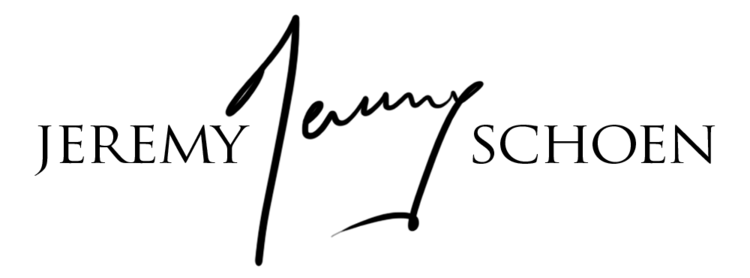Hey guys,
after working on it for a while I am finally able to let your have a look at my latest project.
My friend Steven, is a talented writer and asked me to shoot him (he is also a pretty handsome and muscular dude) as a gladiator.
I'll post soon a video explaining how i put the whole thing together because I think it could be interesting to share the story, but in the meantime here is the final result (as usual click on it to see it full screen)
Let me know your thoughts, I would really like to see this one in theathers some day ;)
Jeremy